Have you been noticing lately that some websites you are trying to visit are giving you an error or a security warning, and once you get onto the site, the images are missing? This is due to a TLS handshake failure.
Microsoft announced back in 2018 that early-mid 2020 they will be disabling Transport Layer Security (TLS) versions 1.0 and 1.1 in all Microsoft browsers.
That being said, some websites do not support the new TLS versions so they will still remain available for you to re-enable them. If you are an EstateVue customer we recommend you adjust your TLS settings to use version 1.0.
Here is how you can change the TLS versions on your computer.
- Go to the "Control Panel" and go to "Internet Options" and click on the "Advanced" tab.
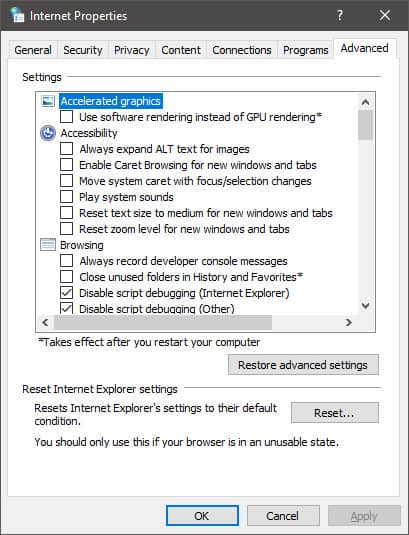
- Scroll down to the "Security" section where you will find the TLS versions. If you are an EstateVue customer we recommend you adjust your TLS settings to use version 1.0.
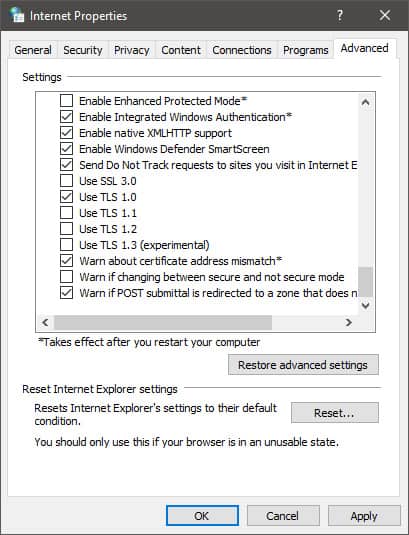
- Once you are finished selecting the TLS version you wish to use, simply click the "Apply" button.
TLS versions 1.0 and 1.1 will be permanently deleted in a future release from Microsoft, but we're not entirely sure when. We will be adjusting our software to ensure that EstateVue works on all versions and this should be coming down the pipe soon.


 Mon-Fri: 8:30-5:00
Mon-Fri: 8:30-5:00 #7 3185 Via Centrale, Kelowna BC
#7 3185 Via Centrale, Kelowna BC




