You can rearrange your site navigation (ie your menu) from the EstateVue control panel. Here's how:
Begin by logging into EstateVue with your username and password.
- From the main menu, hover over the “Pages” button, then over “CMS”, then click on “Site Navigation”. (NOTE: You can also get there from the front end of your website simply by clicking "Manage Navigation" from the orange menu.)
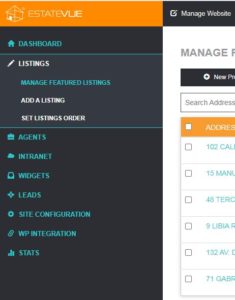
- The left column shows a list of all pages in your library, and the right area shows how those pages are organized on your menu.
- To add a page to the menu, simply grab the item from the left and drag onto the menu items on the right. The item will be added to the bottom of the navigation list.
- Click and drag any item on the menu up or down to change its position. Indented items on this list will appear when a user hovers over the parent item - in the example above, all the pages from "When Will it Sell?" to "Hot New Listings" will only appear when the user hovers over "Buying and Selling".
- Click "Save" when you're finished.


 Mon-Fri: 8:30-5:00
Mon-Fri: 8:30-5:00 #7 3185 Via Centrale, Kelowna BC
#7 3185 Via Centrale, Kelowna BC




