We sometimes find that a real estate listing map location may be in an area that is new or being developed and Google doesn't have the exact location. In that instance our clients may want to manually change the listing location.
Here are the steps you need to take to do this:
- The first step is to login to your EstateVue Admin Panel.
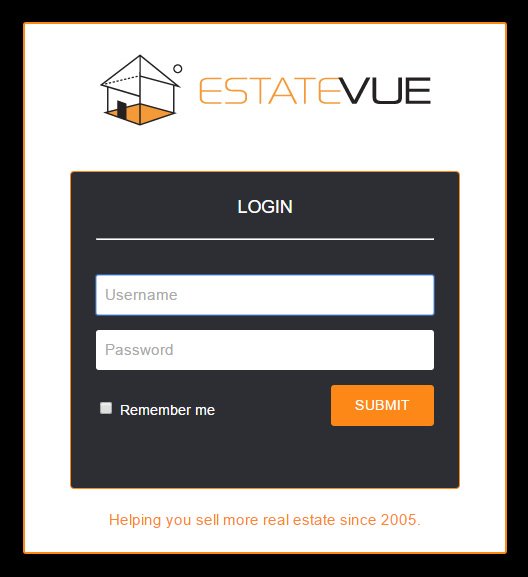
- Then in the menu on the left hand side click on "Listings" and then "Manage Featured Listings." This will take you to a list of all of your listings.
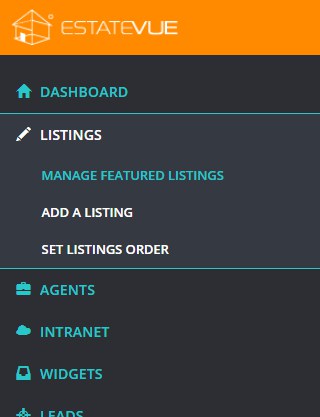
- Next you will need to click on the listing you wish to edit. Then click on the "Map & Locations" tab in the menu at the top.

- The map will then load all of your listings, and the listing you wish to edit will be labelled with "Here is the current house location."
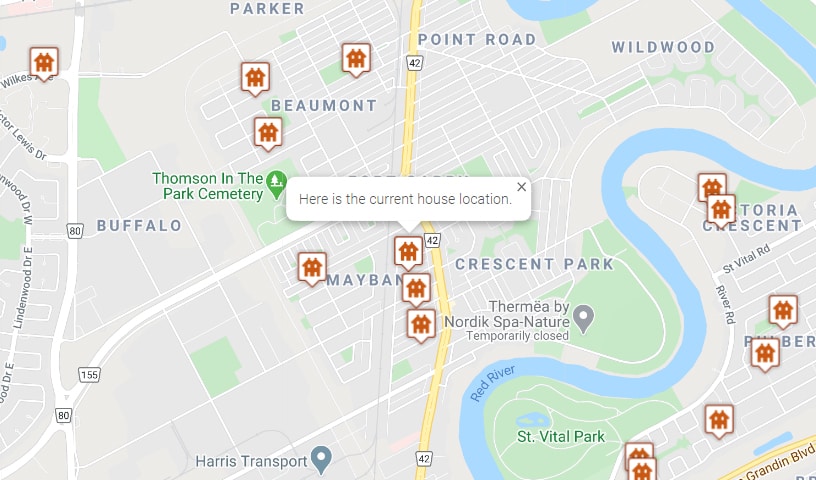
- To move the map marker all you need to do is simply click on it and drag it to the correct location. You will see a black X at the bottom of the map marker which you will want to place in the exact location of the listing.
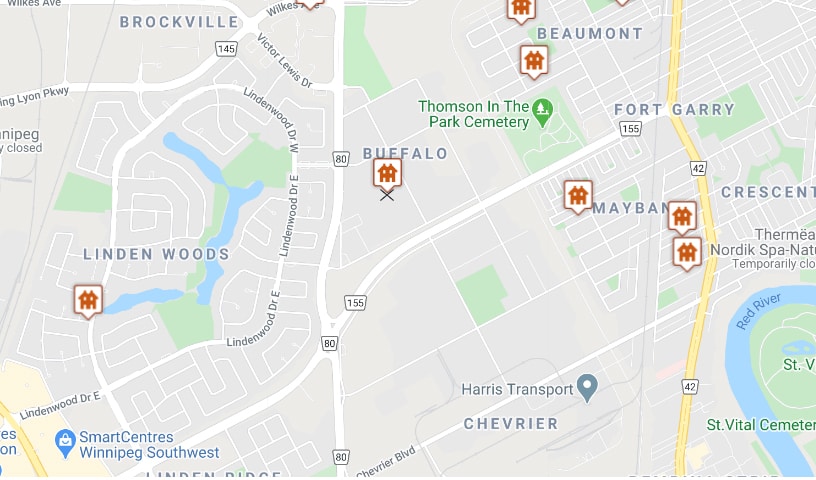
- Once you are happy with the location of the map marker, you will want to right click on your mouse, and click "Save Map Changes."
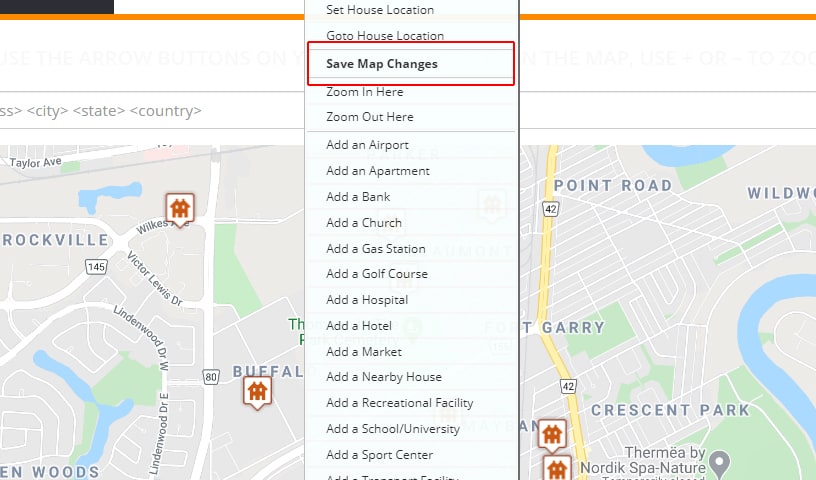
- Lastly you just need to click the save button located at the top and bottom right of your screen.

This is all you need to do to change a real estate listing map location of a listing. If you have any questions or need assistance, contact us today to speak with someone in our EstateVue support department. Or if you're interested in purchasing our plugin and trying it yourself, you can do that by click here.


 Mon-Fri: 8:30-5:00
Mon-Fri: 8:30-5:00 #7 3185 Via Centrale, Kelowna BC
#7 3185 Via Centrale, Kelowna BC




