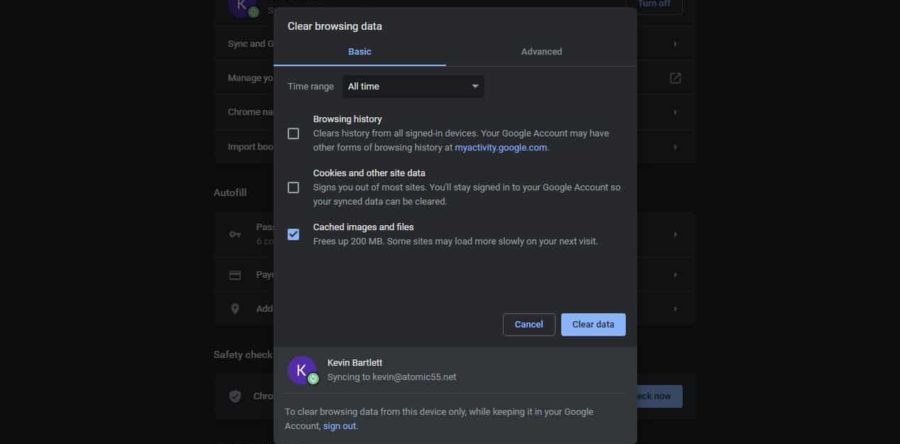We have many clients that are unsure what browser cache is and how to clear it, so to make things easier for everyone, we thought we'd put together a quick guide on how to clear your browser cache, in all browsers!
But first let's do a quick run down on what caching is.
What is Caching?
The browser cache is a temporary storage location on your computer for files downloaded by your browser to display websites. Files that are cached locally include any documents that make up a website, such as html files, CSS style sheets, JavaScript scripts, as well as graphic images and other multimedia content.
Why is it Important?
When you revisit a website, the browser checks which content was updated in the meantime and only downloads updated files or what is not already stored in the cache. This reduces bandwidth usage on both the user and server side and allows the page to load faster. Hence, the cache is especially useful when you have a slow or limited Internet connection.
Now let's go through each browser and how to clear the cache.
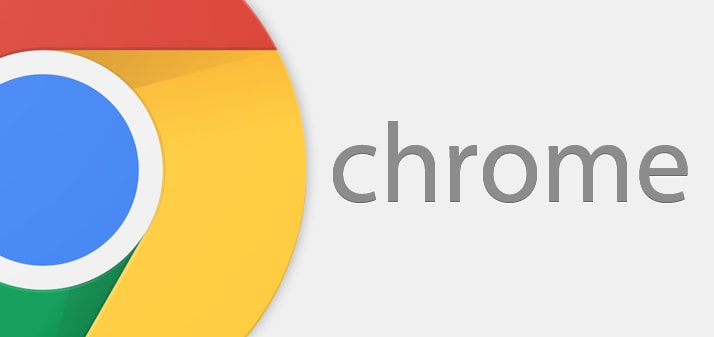
Google Chrome
- At the top right of your browser, click on the
 icon.
icon. - Click on "More Tools" and the click "Clear browsing data"
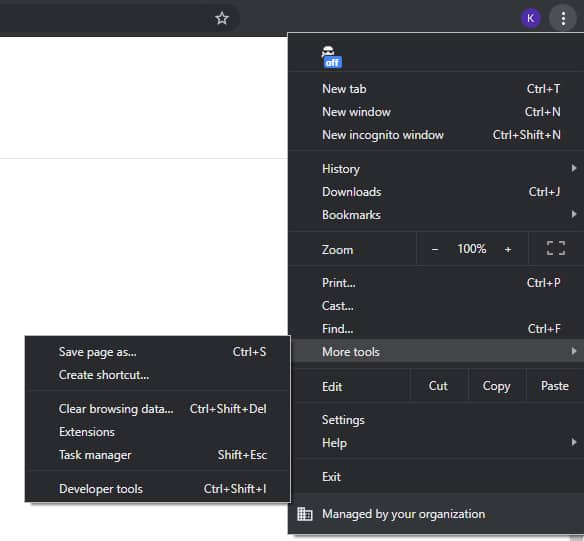
- Click the checkbox beside "cached images and files." Then click the "clear data" button.
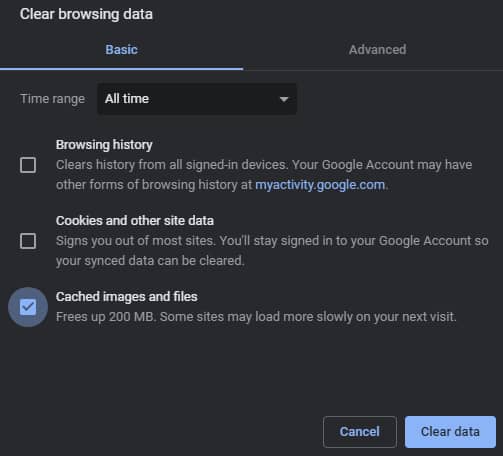
- Your browser cache is now clear!
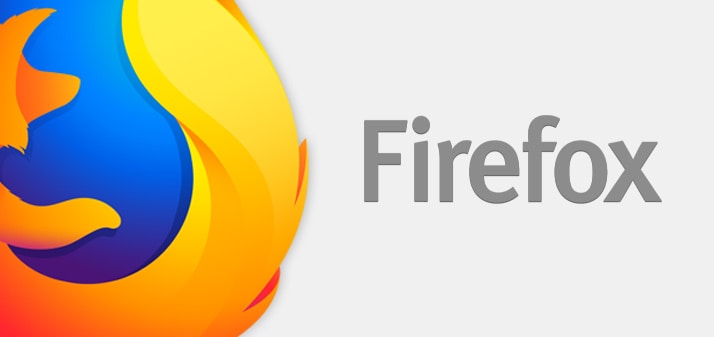
Firefox
- At the top right of your browser, click on the
 icon.
icon. - Click on "Library" and the click "History."
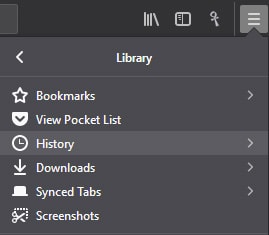
- Click on "Clear Recent History."
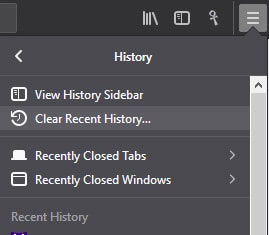
- Click the checkbox beside "cache" Then click the "Clear Now" button.
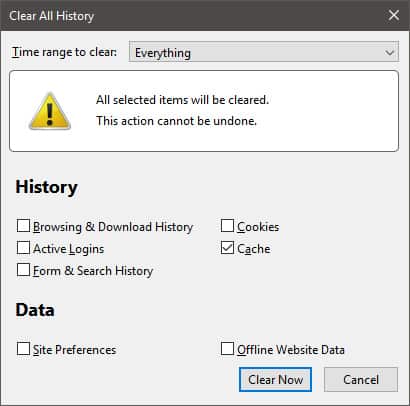
- Your browser cache is now clear!
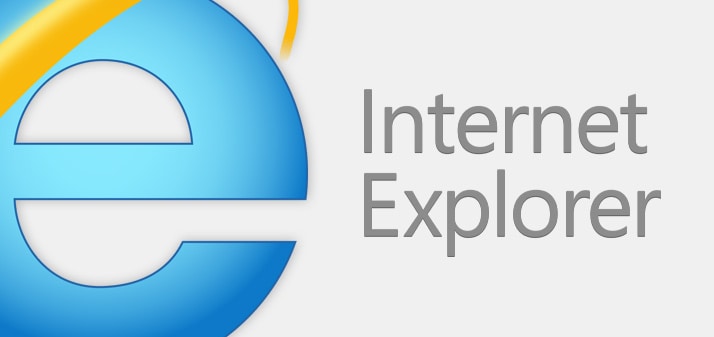
Internet Explorer
- At the top right of your browser, click on the
 icon.
icon. - Click on "Internet Options."
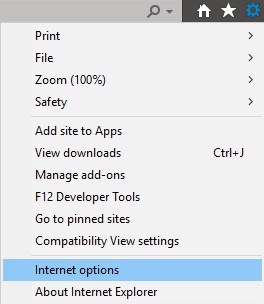
- In the "Browsing History" section, click on the "Delete" button.
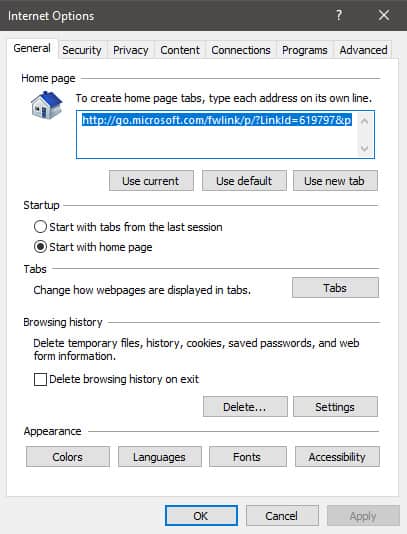
- Click the checkbox beside "Temporary Internet Files and Website Files" Then click the "Delete" button.
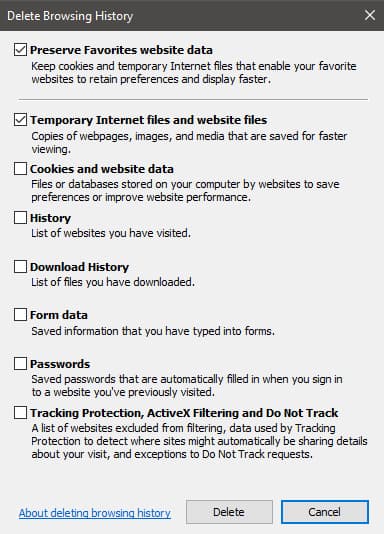
- Your browser cache is now clear!
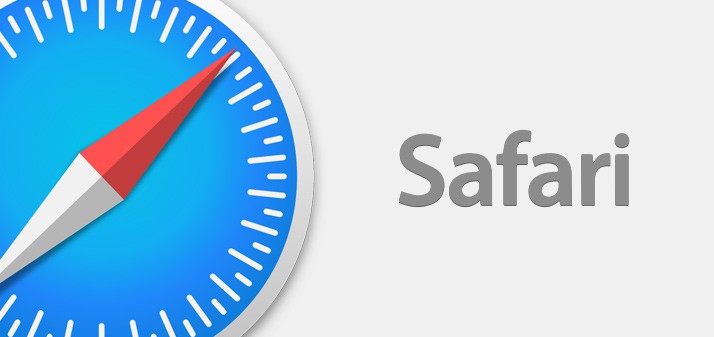
Safari
- In the menu at the top click on "Safari."
- The click on "Preferences."
- In the window that appears, click the "Privacy" tab. Click the "Remove All Website Data" button.
- Click the "Remove Now" button.
- Your browser cache is now clear!


 Mon-Fri: 8:30-5:00
Mon-Fri: 8:30-5:00 #7 3185 Via Centrale, Kelowna BC
#7 3185 Via Centrale, Kelowna BC