Here are step by step instructions on how to add a video to your listing.
- Login to your EstateVue Admin Panel.
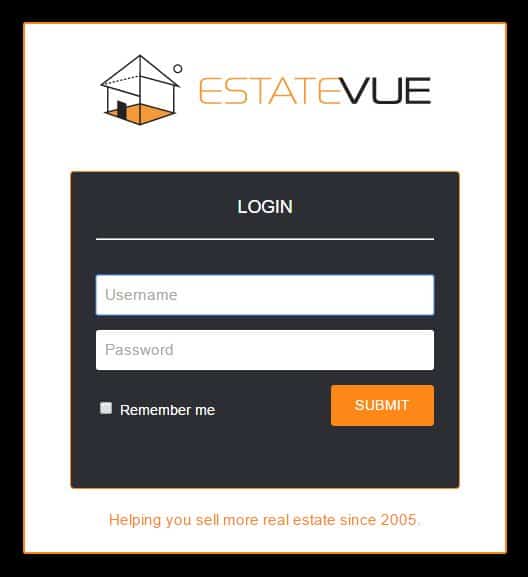
- Then in the menu on the left hand side click on "Listings" and then "Manage Featured Listings."
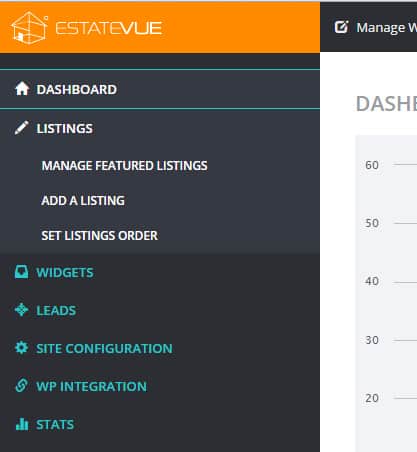
- You will be taken to the "Manage Featured Listings" page. Click on the listing you wish to edit.
- You will now see the listing details and a row of buttons above the details. Click on the button labeled "Videos."

- This is where you can add the "Video Title" and then paste the Youtube or Vimeo link in the field labeled "YouTube or Vimeo Video URL:"
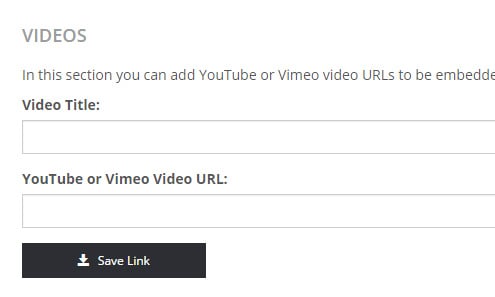
- Then click the "Save Link" button followed by the "Save" button at the top or bottom right of your screen.
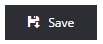
- The last step would be to check your listing to ensure the video was posted correctly. Go to your website and click on the listing in question. The Video tab will show up in your listing details in the tab next to the "Overview" tab.
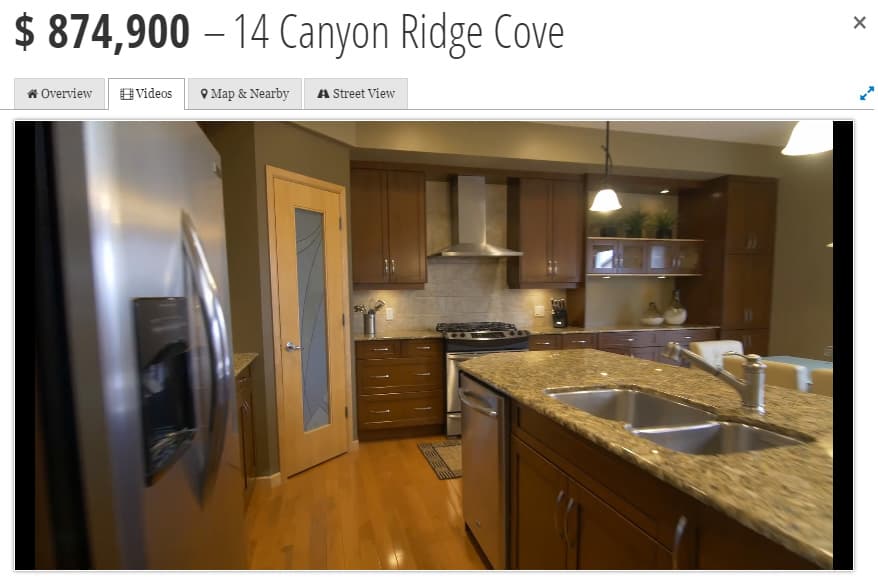


 Mon-Fri: 8:30-5:00
Mon-Fri: 8:30-5:00 #7 3185 Via Centrale, Kelowna BC
#7 3185 Via Centrale, Kelowna BC



